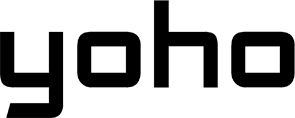Just installed your Yoho Mobile eSIM but can’t find it anywhere in your phone’s settings? It’s a frustrating moment, especially when you’re eager to get connected. But don’t worry—this is a common issue that’s usually very easy to fix. This guide will walk you through simple, step-by-step troubleshooting for both iPhone and Android to make your eSIM profile visible and get your data flowing.
At Yoho Mobile, seamless travel is our promise, and that starts with a smooth setup. If you’re new to the world of hassle-free connectivity, you can even try our service with a free eSIM trial to see how easy it is!
Why Might Your eSIM Profile Be Missing?
An eSIM might not appear right away for a few common reasons. It could be a minor software glitch during the installation process, your device simply needing a quick refresh, or a setting that has been overlooked. In rare cases, there might be a brief delay as your new profile syncs with the network. Understanding these potential causes can help you quickly find the right solution and get connected faster.
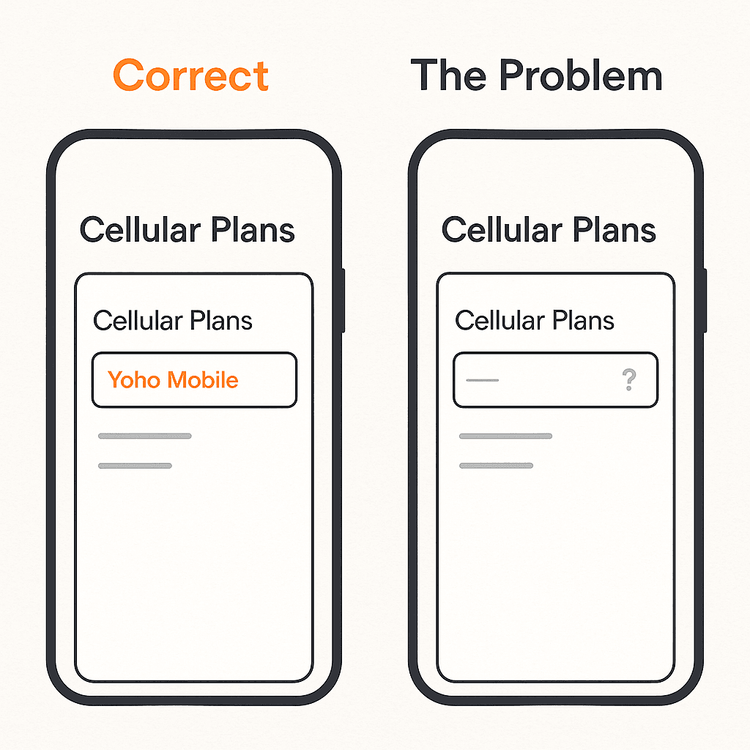
Initial Troubleshooting Steps (For All Devices)
Before diving into device-specific settings, here are three universal checks that solve the problem most of the time.
Restart Your Device
It’s the oldest trick in the tech book for a reason. A simple power cycle can resolve many temporary software conflicts. Turning your phone off and on again forces it to re-scan for all installed hardware and software, including your new eSIM profile.
Check for Software Updates
An outdated operating system can sometimes cause compatibility issues with modern eSIM technology. Manufacturers regularly release updates that include bug fixes for network connectivity.
- For iOS: Go to
Settings > General > Software Update. - For Android: Go to
Settings > System > System update.
For more detailed instructions, you can visit the official Apple Support or Google Android Help pages.
Verify eSIM Compatibility
It’s always a good idea to double-check that your specific phone model is unlocked and supports eSIM technology. You can confirm this by reviewing our comprehensive eSIM compatible device list.
Fixing the Missing eSIM on iPhone/iOS
Apple’s iOS makes managing eSIMs straightforward. If your profile is missing, here’s where to look and what to do.
Look in the Right Place
Your installed Yoho Mobile eSIM should appear under Settings > Cellular (or Mobile Data in some regions). You will see it listed in the “Cellular Plans” or “SIMs” section. If you tap on it, you can see options like “Turn On This Line.” If it’s not there, proceed to the next step.
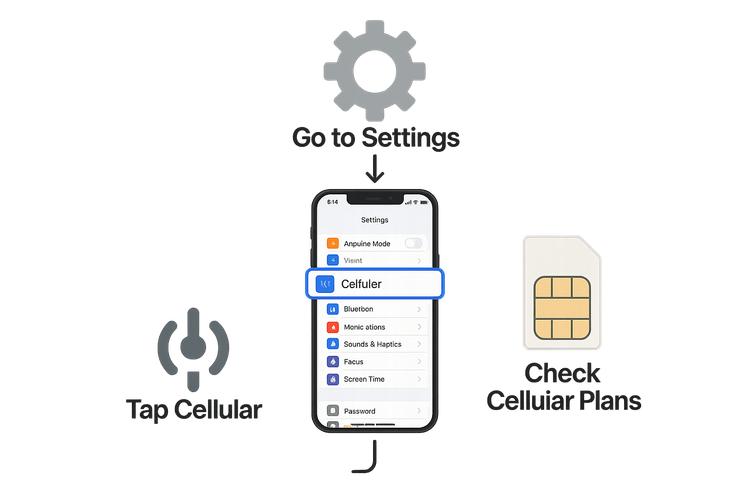
Reset Network Settings
This action can clear up network-related glitches without deleting your eSIM. Go to Settings > General > Transfer or Reset iPhone > Reset > Reset Network Settings. Note that this will also remove your saved Wi-Fi networks and passwords, so you will need to reconnect to them afterwards.
A Note on Yoho Mobile’s Easy iOS Installation
Remember, a key benefit of using Yoho Mobile on an iPhone is the simple installation. After your purchase, there’s no need to scan a QR code. Just tap the “Install” button in our app or from your confirmation email, and your iPhone automatically handles the 1-minute setup. If the profile is missing, it’s possible this final step was interrupted.
Fixing the Missing eSIM on Android (Samsung, Google Pixel, etc.)
Android devices from manufacturers like Samsung and Google also provide a central hub for managing your SIMs.
Check Your SIM Manager
On most Android devices, you can find your eSIMs by navigating to Settings > Connections > SIM Manager (this may be called Network & Internet > SIMs on Google Pixel and other stock Android phones). If your Yoho Mobile eSIM is installed correctly, it will be listed here, ready to be toggled on. If you see the profile but it’s disabled, simply tap to enable it.
Re-add the eSIM if Needed
If the eSIM profile has completely disappeared from the SIM manager, you might need to add it again. Find the QR code from your original Yoho Mobile purchase email and return to the SIM Manager. Tap “Add eSIM” or “Add mobile plan” and scan the QR code to re-initiate the installation. This is a common fix if the initial ‘Android eSIM disappeared fix’ is needed.
What if Nothing Works? Don’t Worry, Yoho Has Your Back
If you’ve tried all the steps above and still cannot find your eSIM, our 24/7 customer support team is always here to help. But with Yoho Mobile, you have an extra layer of security. Our exclusive Yoho Care service is designed for these exact situations, providing a backup connection to ensure you’re never left completely stranded, even if your main data plan has issues. It’s peace of mind, built-in for every traveler.
Frequently Asked Questions (FAQ)
What should I do if my eSIM is not detected on my phone right after installation?
The first and simplest step is to completely restart your phone. This action often forces the device’s operating system to recognize the newly installed eSIM profile and make it visible in the settings.
Can an eSIM profile be accidentally deleted from my phone?
Yes, it is possible to remove an eSIM profile from your cellular or SIM manager settings. If you think this has happened, you can easily reinstall it using the original method—for iOS, use the direct installation link, and for Android, re-scan the QR code from your confirmation email.
My Samsung Galaxy eSIM disappeared from the SIM manager. How can I get it back?
First, restart your device. If it’s still missing, check for a system software update. If that doesn’t resolve the issue, the profile may have been corrupted or removed. Re-adding it by scanning your QR code under Settings > Connections > SIM Manager > Add eSIM should restore it.
Will resetting network settings on my iPhone delete my eSIM?
No, resetting your network settings will not delete your installed eSIM profile. It only erases saved Wi-Fi passwords, Bluetooth connections, and VPN configurations, which can often resolve underlying connectivity issues that might make the eSIM appear hidden or inactive.
Conclusion
A missing eSIM profile can be alarming, but the solution is usually straightforward. By following these simple steps—restarting your device, checking for updates, verifying the correct settings path, and reinstalling if needed—you can likely resolve the issue in just a few minutes. With Yoho Mobile, you have the added assurance of our dedicated support team and the safety net of Yoho Care.
Ready to travel the world without connectivity worries? Explore Yoho Mobile’s flexible and affordable eSIM plans for over 200 destinations today!