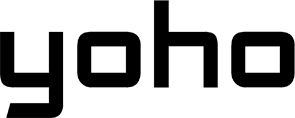eSIM verbunden, aber kein Internet? Beheben Sie das Datenroaming bei Yoho Mobile
Bruce Li•Sep 16, 2025
Es ist ein frustrierend häufiges Reiseszenario: Sie sind in einem neuen Land gelandet, Ihr Handy zeigt volle Signalstärke mit Ihrer Yoho Mobile eSIM an, aber Sie können keine Karte laden, Ihre E-Mails abrufen oder eine Nachricht senden. Sie sind verbunden, aber völlig abgeschnitten. Was ist hier los?
Bevor Sie sich in komplexe Einstellungen vertiefen oder sich Sorgen machen, dass Ihre eSIM defekt ist, gibt es eine unglaublich häufige und leicht zu behebende Ursache: Datenroaming. Diese Anleitung erklärt Ihnen, warum diese Einstellung so wichtig ist und wie Sie sie in weniger als einer Minute aktivieren können, um wieder online zu sein und Ihre Reise zu genießen.
Bereit, sich zu verbinden? Lösen wir dieses Problem. Und wenn Sie sich auf Ihre nächste Reise vorbereiten, vergessen Sie nicht, dass Sie eine kostenlose Test-eSIM von Yoho Mobile erhalten können, um alles auszuprobieren, bevor Sie überhaupt von zu Hause losfahren.
Warum Ihre eSIM ein Signal anzeigt, aber kein Internet hat
Es scheint widersprüchlich, oder? Signalbalken zu sehen bedeutet, dass Ihr Telefon sich erfolgreich in einem lokalen Netzwerk registriert hat. Ihre eSIM funktioniert! Sie hat sich mit einem unserer Partner-Netzbetreiber in, sagen wir, Japan oder Italien verbunden.
Die reine Verbindung zum Netzwerk für Anrufe und SMS (falls inbegriffen) unterscheidet sich jedoch vom Zugriff auf dessen mobile Datendienste. Um Daten außerhalb der primären Region Ihrer eSIM zu nutzen, müssen Sie Ihrem Telefon die ausdrückliche Erlaubnis geben, in diesem Partnernetzwerk zu “roamen”. Diese Erlaubnis wird durch die Einstellung Datenroaming gesteuert. Ohne sie ist Ihr Telefon wie ein Gast auf einer Party, der zwar im Raum stehen, aber keine Snacks haben darf.
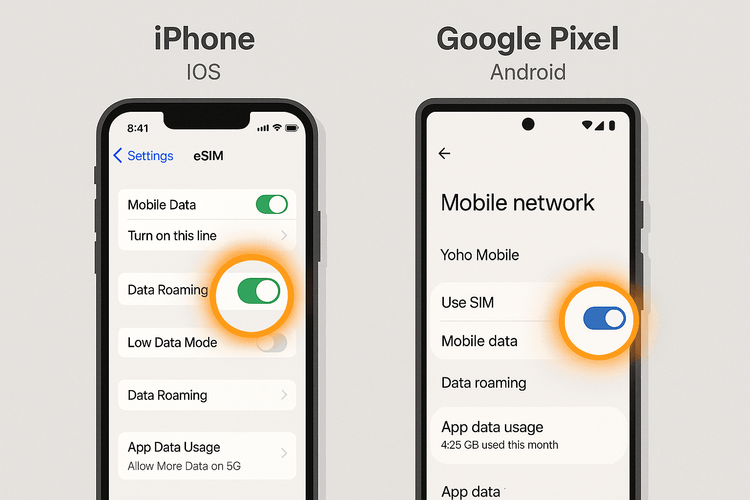
Die schnelle Lösung: So aktivieren Sie das Datenroaming für Ihre eSIM
Dies ist der erste und wichtigste Schritt zur Fehlerbehebung. Der Vorgang unterscheidet sich geringfügig für iOS- und Android-Geräte.
So aktivieren Sie Datenroaming auf iOS (iPhone)
iPhone-Nutzer haben es mit Yoho Mobile leicht. Nach dem Kauf müssen Sie keinen QR-Code scannen; tippen Sie einfach auf die Schaltfläche ‘Installieren’, und die eSIM ist in weniger als einer Minute eingerichtet. Sobald sie installiert ist, überprüfen Sie Ihre Roaming-Einstellung wie folgt:
- Gehen Sie zu Einstellungen > Mobiles Netz.
- Tippen Sie unter Mobilfunktarife auf Ihre Yoho Mobile eSIM (sie könnte als ‘Reise’ oder ‘Sekundär’ bezeichnet sein).
- Stellen Sie sicher, dass der Schalter für Diese Leitung aktivieren grün ist.
- Direkt darunter finden Sie Datenroaming und stellen Sie sicher, dass der Schalter auf EIN (grün) geschaltet ist.
Das war’s! Warten Sie etwa 30 Sekunden, und Ihre Internetverbindung sollte zum Leben erwachen.
So aktivieren Sie Datenroaming auf Android (Samsung, Google Pixel, etc.)
Bei Android-Nutzern können die Schritte je nach Hersteller leicht variieren, aber das Prinzip ist dasselbe.
- Gehen Sie zu Einstellungen > Netzwerk & Internet > SIMs.
- Tippen Sie auf Ihre aktive Yoho Mobile eSIM.
- Scrollen Sie nach unten, um die Option Roaming zu finden.
- Stellen Sie sicher, dass der Schalter auf EIN geschaltet ist.
Sobald aktiviert, hat Ihr Telefon grünes Licht, um Daten im lokalen Netzwerk zu nutzen, und Ihre Verbindungsprobleme sollten gelöst sein.
Immer noch kein Internet? Erweiterte Schritte zur Fehlerbehebung
Wenn das Aktivieren des Datenroamings das Problem nicht gelöst hat, keine Sorge. Hier sind ein paar weitere Schritte, die Sie ausprobieren können. Gehen Sie sie nacheinander durch.
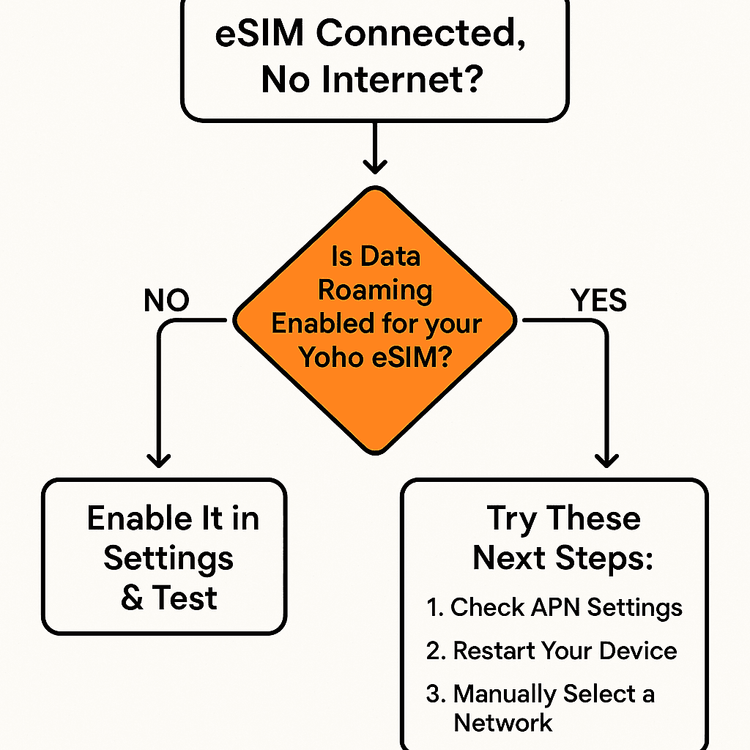
1. Überprüfen Sie Ihre APN-Einstellungen
Der Access Point Name (APN) ist das Tor zwischen Ihrem Telefon und dem Internet des Mobilfunknetzes. Manchmal werden diese Einstellungen nicht automatisch konfiguriert. Obwohl Yoho Mobile eSIMs für eine automatische Einrichtung konzipiert sind, kann eine manuelle Überprüfung helfen. Detaillierte Anweisungen finden Sie in unserer Anleitung zum Einstellen des APN auf Ihrem iPhone oder auf unseren Support-Seiten für Ihr spezifisches Gerät. Oft sollte der APN auf mobile oder internet eingestellt sein.
2. Starten Sie Ihr Gerät neu
Ein Klassiker aus gutem Grund. Ein einfacher Neustart kann unzählige vorübergehende Netzwerkfehler beheben. Schalten Sie Ihr Telefon komplett aus, warten Sie 30 Sekunden und schalten Sie es wieder ein. Dies zwingt Ihre eSIM, eine neue Verbindung zum lokalen Netzwerk herzustellen.
3. Wählen Sie manuell ein Netzwerk aus
Manchmal hält Ihr Telefon an einem schwachen Signal eines Partnernetzes fest, obwohl ein stärkeres verfügbar ist. Sie können es zur besten Option führen:
- Auf iOS: Gehen Sie zu Einstellungen > Mobiles Netz > Ihre Yoho eSIM > Netzauswahl. Deaktivieren Sie ‘Automatisch’ und wählen Sie aus der Liste der verfügbaren Netzwerke.
- Auf Android: Gehen Sie zu Einstellungen > Netzwerk & Internet > SIMs > Ihre Yoho eSIM. Deaktivieren Sie ‘Netz automatisch auswählen’ und wählen Sie manuell einen Anbieter aus der Liste.
4. Stellen Sie sicher, dass Ihr Gerät kompatibel ist
Obwohl die meisten modernen Smartphones die eSIM-Technologie unterstützen, ist es immer eine gute Idee, dies zu überprüfen. Bestätigen Sie, dass Ihr spezifisches Modell auf unserer offiziellen Liste kompatibler eSIM-Geräte steht, um Hardware-Einschränkungen auszuschließen.
Reisen Sie mit Vertrauen dank Yoho Care
Wir wissen, dass Verbindungsprobleme stressig sein können. Deshalb bieten wir Yoho Care an. Selbst wenn Ihr Datenvolumen aufgebraucht ist, sorgt Yoho Care dafür, dass Sie nicht komplett abgeschnitten sind. Es bietet eine Notfallverbindung für wichtige Dienste, sodass Sie jederzeit Ihr Datenvolumen aufladen, den Support kontaktieren oder eine Karte zur Orientierung nutzen können. Das ist eingebaute Sorgenfreiheit in Ihrem Tarif. Erfahren Sie mehr darüber, wie Yoho Care Sie in Verbindung hält.
Häufig gestellte Fragen (FAQ)
F1: Warum zeigt meine eSIM Signalbalken, aber keine Datenverbindung an?
Dies geschieht normalerweise, weil Ihr Telefon sich mit dem Netzwerk eines lokalen Anbieters verbunden hat (was ein Signal liefert), aber keine Berechtigung hat, dessen Datendienste zu nutzen. Der häufigste Grund dafür ist, dass die Einstellung ‘Datenroaming’ für Ihre eSIM deaktiviert ist. Das Aktivieren löst das Problem in der Regel sofort.
F2: Was soll ich tun, wenn meine Yoho Mobile Daten auch bei eingeschaltetem Roaming nicht funktionieren?
Wenn Sie bestätigt haben, dass das Datenroaming aktiviert ist, sind die nächsten Schritte die Überprüfung der APN-Einstellungen Ihres Geräts, um sicherzustellen, dass sie korrekt sind. Versuchen Sie danach, Ihr Telefon komplett neu zu starten. Wenn das Problem weiterhin besteht, versuchen Sie, manuell einen anderen Netzwerkanbieter in den Netzwerkeinstellungen Ihres Telefons auszuwählen.
F3: Ist es sicher, das Datenroaming mit meiner Yoho Mobile eSIM eingeschaltet zu lassen?
Absolut. Mit einer Prepaid-eSIM von Yoho Mobile haben Sie eine feste Datenmenge. Sie können keine unerwarteten Roaming-Gebühren wie bei Ihrem Hauptanbieter verursachen. Das eingeschaltete Datenroaming ist notwendig, damit die eSIM auf Reisen korrekt funktioniert.
F4: Wie überprüfe ich meine APN-Einstellungen für meine Yoho Mobile eSIM?
Sie finden die APN-Einstellungen im Mobilfunk- oder Mobilfunknetz-Menü Ihres Telefons. Auf iOS unter Einstellungen > Mobiles Netz > Mobiles Datennetzwerk. Auf Android normalerweise unter Einstellungen > Netzwerk & Internet > SIMs > [Ihre eSIM] > Zugangspunkte (APNs). Bei den meisten Tarifen wird der APN automatisch konfiguriert, aber Sie können bei Bedarf in unseren Support-Anleitungen nach spezifischen Werten suchen.
Fazit: Ihr einfacher Weg zu einer stabilen Verbindung
Das Problem ‘eSIM verbunden, aber kein Internet’ kann echte Kopfschmerzen bereiten, aber die Lösung ist meist nur wenige Fingertipps entfernt. In neun von zehn Fällen wird das einfache Aktivieren des Datenroamings für Ihre Yoho Mobile eSIM Ihre Verbindung wiederherstellen und Sie wieder Ihre Reise genießen lassen.
Indem Sie diesen einfachen Schritten folgen, können Sie die Fehlerbehebung mit Zuversicht durchführen. Und mit der zusätzlichen Sicherheit von Diensten wie Yoho Care wissen Sie, dass Sie nie gestrandet sein werden. Jetzt, da Sie ein Experte in der Fehlerbehebung sind, können Sie intelligenter reisen und mühelos in Verbindung bleiben.
Bereit für Ihr nächstes Ziel? Entdecken Sie die flexiblen und erschwinglichen eSIM-Tarife von Yoho Mobile für über 200 Länder und Regionen und reisen Sie ohne Grenzen.