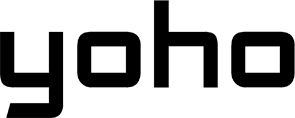Your iPhone 11, XR, or SE is a reliable companion. But when it comes to international travel, are you still dealing with pricey roaming fees or the hassle of swapping tiny plastic SIM cards? It’s time for an upgrade that doesn’t require a new phone. Enter the eSIM: a digital key that unlocks affordable, instant connectivity worldwide. Yoho Mobile makes activating an eSIM on your older iPhone incredibly simple, ensuring you’re connected from the moment you land.
Ready to upgrade your travel connectivity? Check out Yoho Mobile’s flexible eSIM plans now!
Why Your iPhone XR/11/SE is a Perfect Travel Phone with eSIM
Don’t let its age fool you. Apple models from the iPhone XR/XS onwards are all equipped with powerful eSIM technology. This transforms your single-SIM phone into a dual SIM powerhouse. You can keep your home number active for calls and texts while using a separate, affordable Yoho Mobile data plan for your travels in destinations like Thailand or the United States.
This means no more surprise roaming bills from your home carrier and no more hunting for a local SIM store. It’s the best of both worlds: familiarity and affordability. To be certain your specific model is ready for this upgrade, you can always check the official eSIM compatibility list.
A Simple Guide to Activating Yoho Mobile eSIM on Your iPhone
We’ve streamlined the process to be as user-friendly as your iPhone. Here’s how you get connected in minutes, which is perfect for anyone wondering how to install a Yoho Mobile eSIM on an iPhone 11 or similar model.
Step 1: Choose Your Perfect Yoho Mobile Plan
The beauty of Yoho Mobile lies in its flexibility. Don’t pay for what you don’t need. You can create a custom plan for your trip, selecting the exact amount of data and number of days you require. Heading to Europe? Build a plan that covers your entire itinerary. Unsure how much data you’ll need? You can always start with a smaller plan and top it up manually later. Plus, with Yoho Care, you’re protected from ever being completely disconnected, even if your data runs out. Feeling cautious? Try our free eSIM trial to experience the simplicity firsthand!
Step 2: Instant Installation - No QR Code Needed!
This is where Yoho Mobile shines for iOS users. Forget about clumsy QR code scanning or manually typing long activation codes. Once you complete your purchase, you’ll receive a confirmation. Simply tap the “Install eSIM” button directly from your account dashboard or email. Your iPhone will automatically guide you through the native iOS setup process. It takes less than a minute to add your new travel plan. It’s truly that seamless.
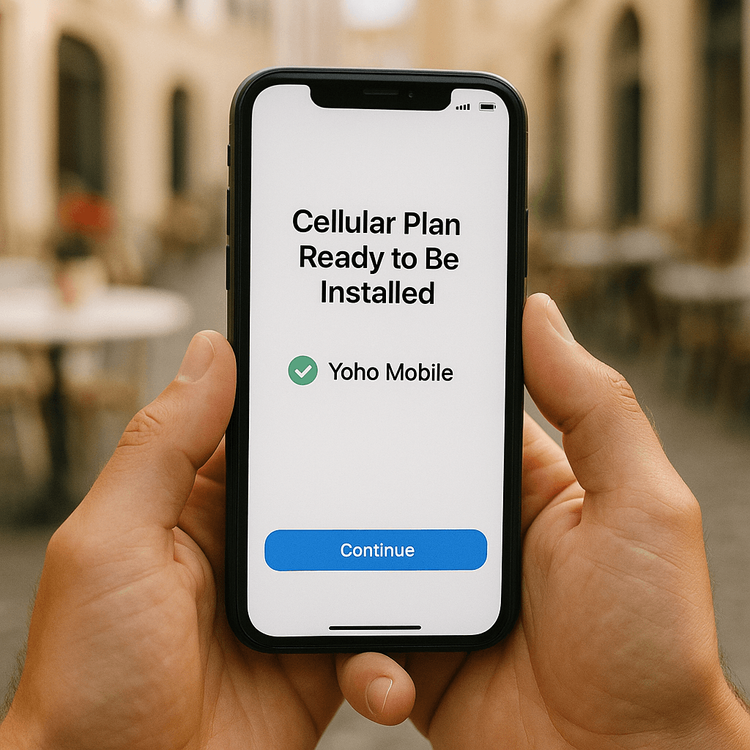
Step 3: Activate and Manage Your eSIM
Once installed, your eSIM is ready to go. You can activate it immediately or wait until you arrive at your destination. Just go to Settings > Cellular on your iPhone. Here, you can turn your Yoho Mobile line on and set it as your primary source for “Cellular Data.” According to Apple’s official support guide, you can store multiple eSIMs on your device, making it perfect for frequent travelers.
Pro Tips for Using Dual SIM on Your iPhone
Leverage the dual SIM feature by keeping your home line active for receiving calls and important SMS (like bank verifications) while using your Yoho Mobile eSIM for all your data needs. This avoids the high data roaming charges that many carriers impose. You can label your plans in your iPhone’s settings (e.g., “Home” and “Travel Data”) to easily switch between them. This feature, as highlighted by tech experts at TechCrunch, was a game-changer for international travelers looking for a better connectivity solution.
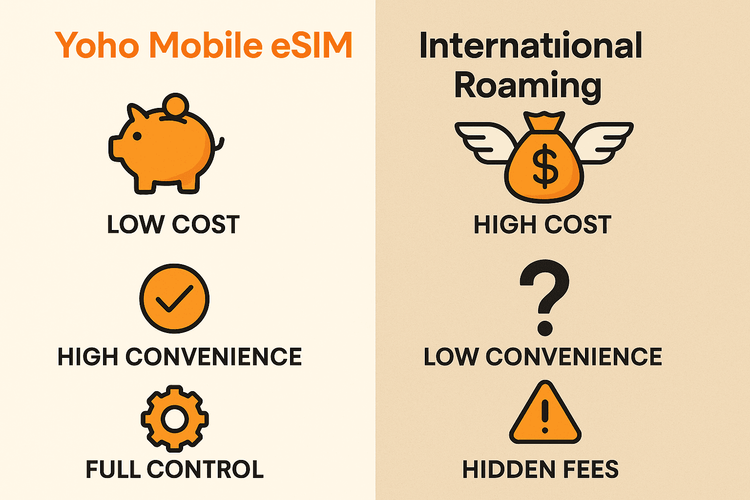
Frequently Asked Questions (FAQ)
How do I activate a Yoho Mobile eSIM on an iPhone XR without a QR code?
For iOS users, including iPhone XR, 11, XS, and SE (2nd gen), Yoho Mobile offers a direct installation method. After purchasing your plan, you’ll find an ‘Install’ button in your account. Tapping this will automatically begin the eSIM setup process in your iPhone’s settings, no QR code required.
Can I use an eSIM on my iPhone 11 if it’s carrier-locked?
To use an eSIM from a different provider like Yoho Mobile, your iPhone must be unlocked. If you’re unsure, contact your home carrier to check your phone’s status and request an unlock. GSMA, the organization overseeing eSIM standards, notes that an unlocked device is key to enjoying the full flexibility of eSIM technology.
What happens to my physical SIM when I install a Yoho Mobile eSIM for travel?
Your physical SIM remains in your phone and can function alongside your new Yoho Mobile eSIM. In your iPhone’s settings, you can choose which line to use for data and which for voice calls. This is the core benefit of dual SIM technology. For more details on managing both, check our guide on how to use your primary SIM with a Yoho eSIM.
Is it cheaper to use a Yoho Mobile eSIM on my iPhone XS than my provider’s international roaming?
In almost all cases, yes. International roaming plans from major carriers can be extremely expensive, often charging high daily rates for limited data. Yoho Mobile’s prepaid eSIM plans are designed for travel, offering transparent pricing and significant savings without any hidden fees.
Your iPhone Is Ready for 2025 Adventures
Your trusted iPhone 11, XR, or SE is more than capable of handling modern travel demands. By pairing it with a Yoho Mobile eSIM, you breathe new life into your device, turning it into the ultimate tool for staying connected affordably and effortlessly anywhere in the world. Say goodbye to roaming anxiety and hello to seamless travel.
Ready to make the switch? Explore Yoho Mobile’s global eSIM plans today and discover a smarter way to travel.