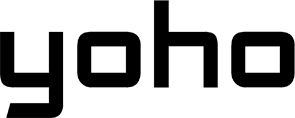For digital nomads and business travelers, a Microsoft Surface Pro with LTE is a game-changer. It’s your ultra-portable office, ready to connect from anywhere. But what’s the best way to get online without hunting for unreliable public Wi-Fi or paying exorbitant roaming fees? The answer is a Yoho Mobile eSIM.
An eSIM (embedded SIM) is a digital SIM card that lives inside your Surface, allowing you to activate a cellular data plan without a physical card. It’s the key to unlocking instant, affordable, and secure internet wherever your work takes you. Ready to transform your travel productivity? Let’s get your laptop connected.
Start your journey with seamless connectivity. Explore Yoho Mobile’s flexible data plans today.
Why Your Microsoft Surface Pro is the Ultimate Remote Work Tool
The Microsoft Surface Pro line, especially models with built-in LTE Advanced or 5G, is engineered for mobility. Its lightweight design, powerful performance, and tablet-to-laptop versatility are already top-tier. But the integrated cellular modem is what truly sets it apart for remote professionals.
This built-in capability means you can bypass the security risks of public Wi-Fi at cafes and airports. Instead of tethering from your phone and draining its battery, you get a direct, stable internet connection on your primary work device. This is essential for uninterrupted video calls, large file transfers, and secure access to your company’s network. By pairing this powerful hardware with the right data solution, you create a truly untethered workspace. For more details on the technology, you can refer to the GSMA’s official eSIM overview.
Unleash Your Surface Pro’s Potential with a Yoho Mobile eSIM
A Yoho Mobile eSIM is the perfect partner for your LTE-enabled Surface. Forget swapping tiny plastic SIM cards or being tied to a single carrier’s expensive international plan. With an eSIM, you gain unparalleled freedom.
Imagine landing in a new country, like Japan for a business trip. Instead of searching for a local SIM store, you simply activate your pre-purchased Yoho Mobile Japan eSIM plan directly from your Windows settings and you’re online in minutes. It’s that simple.
Here’s why a Yoho Mobile eSIM is the best data plan for your Windows laptop:
- Instant Connectivity: Purchase and install your data plan before you even leave home.
- Flexible Plans: Don’t get locked into expensive monthly contracts. With Yoho Mobile, you can build a plan that perfectly matches your trip’s duration and data needs. Only pay for what you use.
- Global Coverage: Get affordable, high-speed data in over 200 countries and regions.
Before you purchase, ensure your device is compatible by checking our comprehensive eSIM compatible device list.
Step-by-Step Guide: How to Activate eSIM on Microsoft Surface Pro
Getting your Yoho Mobile eSIM working on your Windows 11 laptop is straightforward. Follow these simple steps to get connected.
Before You Start
- An LTE-enabled Surface Pro: Make sure your model has cellular capabilities. You can check this in your device specifications on the official Microsoft Surface website.
- A Stable Wi-Fi Connection: You’ll need this initially to download the eSIM profile.
- Your Yoho Mobile Account: Have your login details ready.
Step 1: Purchase Your Yoho Mobile Data Plan
First, head over to the Yoho Mobile website and select the data plan that fits your travel needs. Whether you need a high-data plan for a week in the United States or a multi-country plan for a tour of Europe, you can customize it. Once your purchase is complete, you’ll receive your eSIM activation details.
Step 2: Add the Cellular Plan in Windows Settings
On your Surface Pro, navigate to the eSIM settings. You can do this by clicking:
- Start Menu > Settings
- Network & internet > Cellular
- Under your physical SIM card settings (if any), find the option for Manage eSIM profiles or Add a new profile.
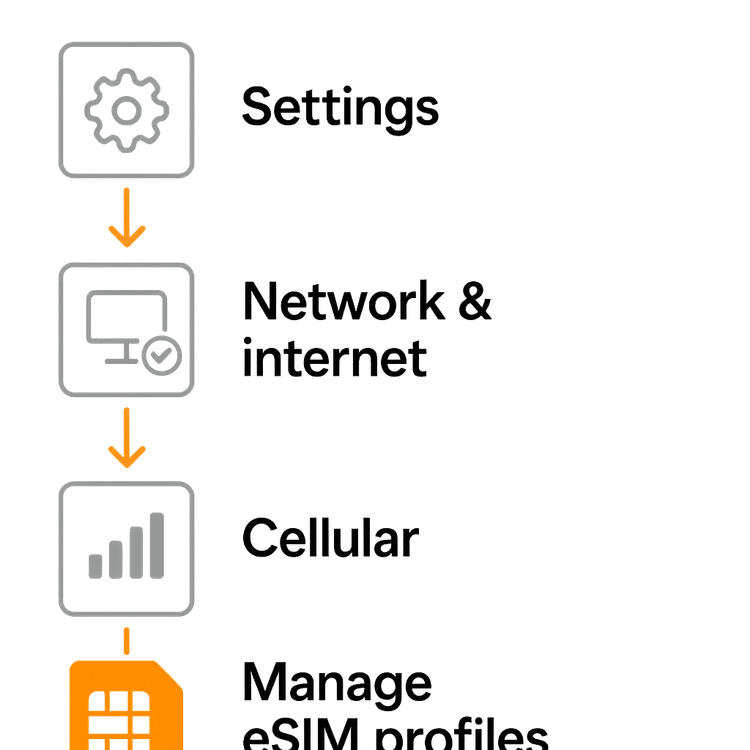
Step 3: Scan the QR Code or Enter Details Manually
Windows will now prompt you to add a new cellular plan. You have two options:
- Use a QR Code: Select the option to scan a QR code. Use your Surface’s camera to scan the code provided in your Yoho Mobile account. This is the fastest method.
- Enter Manually: If you can’t scan the code, choose to enter the details manually. Copy and paste the SM-DP+ Address and Activation Code from your Yoho Mobile eSIM instructions into the required fields.
Follow the on-screen prompts to download and install the profile. This usually takes less than a minute.
Step 4: Connect and Go!
Once the profile is installed, you can select it as your active cellular data source. Click the network icon in your taskbar, choose your new Yoho Mobile profile, and toggle on “Cellular data.” You are now connected and ready to work from anywhere!
Why Yoho Mobile is the Best Data Plan for Your Laptop
Choosing the right data plan is crucial for a productive trip. Yoho Mobile is designed for modern travelers and remote workers who demand flexibility, reliability, and affordability.

- Total Flexibility: As a digital nomad, your plans can change. Our flexible plans let you top up or change your plan as you go. You’re never locked in.
- Yoho Care Protection: Worried about running out of data during a critical meeting? With Yoho Care, you’re always protected. Even if your main data package is depleted, we ensure you have a backup connection for essential tasks, so you’re never truly offline.
- Risk-Free Trial: New to eSIMs? Test our service with a completely free trial. Get a free eSIM trial and experience the convenience for yourself before you commit.
Frequently Asked Questions (FAQ)
Can I use a Yoho Mobile eSIM on any laptop?
No, your laptop must have a built-in eSIM and be cellular-enabled (LTE or 5G). This feature is common in premium devices like the Microsoft Surface Pro X/9/10, Dell Latitude, and Lenovo ThinkPad series. Always check our official eSIM compatible device list to confirm.
How much data do I need for remote work on my laptop?
This depends on your usage. Basic emailing and browsing use little data, but frequent video calls (like Zoom or Teams) can use 1-2 GB per hour. We recommend starting with a 5GB or 10GB plan for a week-long trip and topping up if needed. Check out our guide on data usage for more details.
Can I use the eSIM for video calls on my Microsoft Surface?
Absolutely! Yoho Mobile provides a stable, high-speed connection perfect for video conferencing, streaming presentations, and collaborating with your team online. It’s far more reliable than shared, unsecured public Wi-Fi networks.
What happens if I run out of data on my LTE laptop data plan?
If you use up your data allowance, you can easily top up your plan through your Yoho Mobile account. Plus, if you have Yoho Care, you won’t be disconnected completely. A basic connection will remain active for essential services like messaging and email, giving you peace of mind.
Conclusion: Work Smarter, Not Harder
Your Microsoft Surface Pro is a powerful tool for productivity on the move. By pairing it with a Yoho Mobile eSIM, you unlock its full potential, transforming it into a truly global, always-connected office. Say goodbye to insecure Wi-Fi and hello to the freedom of a reliable, affordable, and flexible LTE laptop data plan.
Ready to elevate your remote work setup? Find the perfect Yoho Mobile eSIM plan for your next destination and stay seamlessly connected.